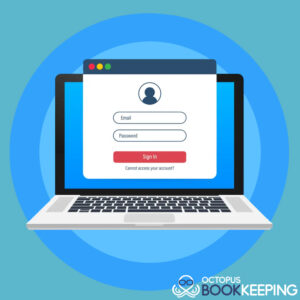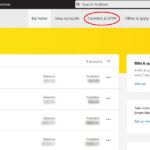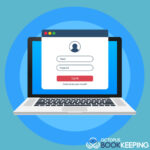Web-based software applications and cloud computing have unquestionably increased business productivity and efficiency. However, suppose you and your team implement the use of several online apps. In that case, one feature soon becomes inefficient (not to mention repetitively annoying) as you have to enter usernames and passwords over and over again to log in.
It’s ineffective to input the same login credentials repeatedly each morning when you initially open the apps. While it is a fair security feature that many apps will log you out after a few minutes if you haven’t used them, it also means that you’ll have to go through the entire process every time you take a break.
A master control software application that can automatically enter your username and password whenever requested could be a great solution to that dilemma. Having to log in to a secure and private app that could manage all your passwords would save you time and frustration. The great news is that there are many password manager apps available in the app store for you to choose from, and you should be using one.
Deficiencies of Using Other Methods to Save Your Passwords
Using the same login credentials for all of your accounts may be pretty straightforward. And you may think that a password manager is not what you need right now. Well, congratulations because you just gained the risk of being the victim of a hacker in an online world.
Why? Because if a hacker discovers your login and password on one site, they can use the same username and password to gain access to all of your other accounts. Before you assume that they don’t know about your other online accounts, consider this: they can run a program that tests your username and password on hundreds, if not thousands, of sites in minutes. It’s not a matter of whether they will find all of the sites you have accounts with—it’s only a matter of when.
You may also argue that what you are currently doing is more convenient for you. Yes, it is. For the time being. When every online system you use—online banking, email, social media, and so on—is hacked, you might think differently.
Even if the security breach is discovered immediately, it might take months, if not years, to recover. You may lose your savings, your company, or even your identity.
But it’s pointless to create unique usernames and passwords for each site if you’re going to scribble them down on paper. They’re pretty easy to find and utilize without your knowledge, whether they’re real ones on your whiteboard or electronic ones on your computer.
When considering whether you might save them in a note-taking app like Evernote or OneNote, these apps aren’t any better than the sticky note app on your computer when it comes to security.
And for the record, don’t send them to yourself via email so you can discover them with a keyword search. Your emails are not stored with encryption but will also be easily searchable and identified.
So, using a password manager app is the only way to have unique, secure passwords unless you have a photographic memory and can quickly type
Six Reasons to Use a Password Manager:
1 . Eliminate the risk of being a hacker’s victim. You only need to remember the app’s username and password using password managers. Anytime you visit a safe website, it will automatically look up and input the login and password you specified for the site (which are securely kept online).
You may use a different login and password for each site because you don’t have to remember them all, which is significantly safer and more secure than using the same one for everything.
Even if someone gains access to one of your websites, they will not access any others.
2. Create more secure passwords. Passwords with a mix of upper and lower case letters, digits, and special characters are the most secure. However, when you have to remember them (and key them in many times), it’s tempting to choose less secure passwords. Using a password manager, you can make your passwords as long and complex as you like because the program remembers them all and enters them in for you. It can even generate new passwords for you, such “Tpu@26DbJ^%L8p$QmG.”
Your dogs’ names, family members, favorite movies, and popularly used passwords are considerably less secure than random, meaningless passwords. And, even with the technologies they use to generate passwords automatically, the chances of hackers guessing your password are pretty slim.
With the use of a password manager, you only have to choose a strong password.
3. Encryption of login details. Relax if you’re concerned that the password manager’s creator will have access to all of your usernames and passwords. Your entire account is coded, and only the strong password you use to log in can decode it. It’s the same level of security as online banking, and it’s a lot safer than using sticky notes.
4. Two-factor authentication. For added security, you can utilize two-factor authentication. If someone figures out your website’s account and password, they can quickly go to the site, enter your information, and they’re in.
However, they won’t be able to log in if you’ve set up two-factor authentication since they’ll be required to supply information that only you have access to. It may be an SMS message with a random code that only your phone can produce. It might even request your unique fingerprint from your smartphone.
They won’t be able to gain access without that additional piece of information.
Two-factor authentication can be employed not just on websites but also in the password manager. While some people may find the extra step inconvenient, it adds an essential layer of security that you can consider.
5. Passwords can be shared more safely. If you need to grant access to financial or other sensitive data to your staff or a freelance contractor, one alternative is to provide them with a login and password, which they would use to gain access to the data. However, this risks exposing your password by being written down on paper or any other media that can be easily identified.
You can set them up with a password that is never given to them using a password manager. It will log them in, but they will never know what it is and will be unable to communicate or write it down.
6. Easily revoke a person’s passwords. When workers leave your company for any reason, you must ensure that they no longer have access to your data. If they’ve written down their passwords someplace, you’ll have no choice except to reset or erase the password on every system they used.
However, if you use a password manager, you can easily and quickly deactivate all of their logins.
What Is The Best Password Manager For You?
As previously said, there are a plethora of password manager apps available today. While their features, level of security, and the simplicity with which they can be used differ, they all provide similar benefits. LastPass, Dashlane, 1Password, Roboform, Enpass, and oneSafe are the most popular password managers.
A password manager like LastPass Enterprise, which allows you to set up users and teams within your organization, is the best option for business use. Then, if needed, you can grant and revoke login access to those users and teams.
LastPass also offers a Free (one-device) and a Premium (multi-device) service that syncs your login credentials.
You can, of course, utilize password managers for your logins. You’ll get the same advantages as your company but at a fraction of the price. (Most password managers provide ‘personal’ accounts for free.)
In either case, you’ll have to devote some time to get things set up. However, there are five ways a password manager can help you save time in the long run.
1. Logging in will save you time: Imagine entering into your computer first thing in the morning, getting a cup of coffee, and then returning to find all of your web apps active and logged into each one.
A password manager can help you with that. It can open and log you into each web app without requiring you to remember and input a single password.
And after you’ve had a taste of it, you’ll wonder how you ever got by without it.
2. Logging in after a period of inactivity will save you time. As previously stated, many web apps log you out automatically after a period of inactivity. It’s crucial for security, but it’s not nice to have to log in all the time.
With a password manager, you can re-enter your account with only a few clicks, and you don’t have to enter your usernames or passwords manually. A password manager can take care of everything for you.
3. You’ll save time giving new team members usernames and passwords: A new team member may require dozens of logins, depending on your industry. It’s not only inconvenient, but it’s also a waste of time to set them all up.
However, by using a password manager, you can place logins to all relevant sites in a folder and then grant access to every site in that folder in one step to a team member.
4. You’ll save time while filling out web forms: Completing an online form to register for an event, download an e-book, or buy a product can take a long time (not to mention boring). Most password managers allow you to establish form profiles, which allow you to enter information (including credit card numbers and addresses) in seconds rather than minutes.
5. You’ll be able to access your account from several devices: Have you ever wanted to log in to a web program while at home or on the road, only to discover that the credentials you require are kept on your work computer?
Most password managers allow you to sync your login data across various devices and even access them online, so you can log into those web apps as long as you have your smartphone or Internet access.
How to Implement A Password Manager?
Investigate the applications previously mentioned and determine which features best suit your needs.
LastPass is the best option if you want to start using a password manager right immediately. It allows you to choose between a Free or Premium plan for personal accounts and an Enterprise plan for business accounts. You can also connect your personal and business LastPass accounts so that all of your logins are in one place. Doing so eliminates the need to log in and out of multiple LastPass accounts anytime you transition from a work-related to a personal web app.
And don’t be concerned. Team members using your LastPass Enterprise account will not be able to see or access your logins, even if you link your personal and corporate LastPass accounts.